BDRSuite vSphere VM Replication
In the next post in my series testing out the different features of BDRSuite BDR Suite, I wanted to test BDRSuite vSphere VM Replication. In order to do this, I had to stand up a “Disaster Recovery” site. Thankfully, I had a Maxtang Mini PC that I could use for this purpose. I installed ESXi on it and deployed a new vCenter. I added it to the same SSO domain as my current environment, and I’m ready to go!
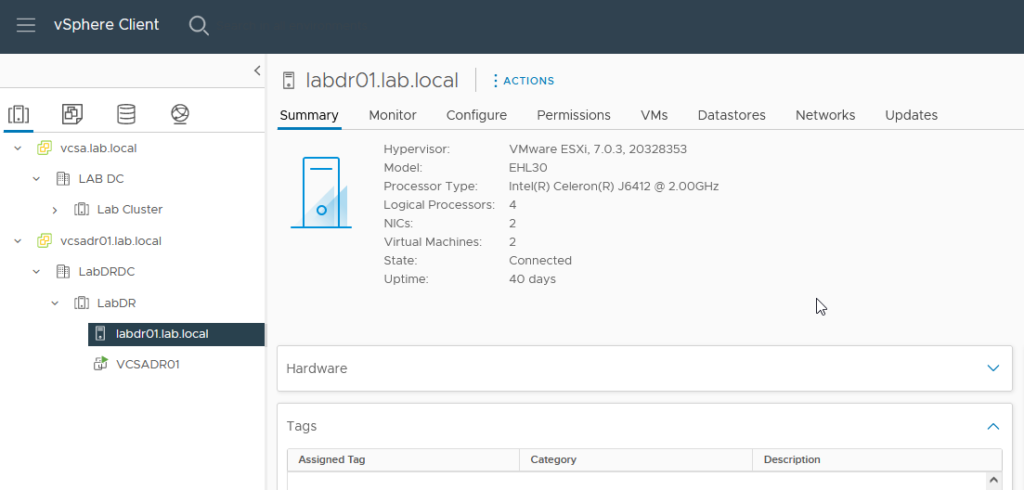
To setup the VM Replication job, I logged into my BDRSuite server and clicked VM Replication – VMware vSphere.
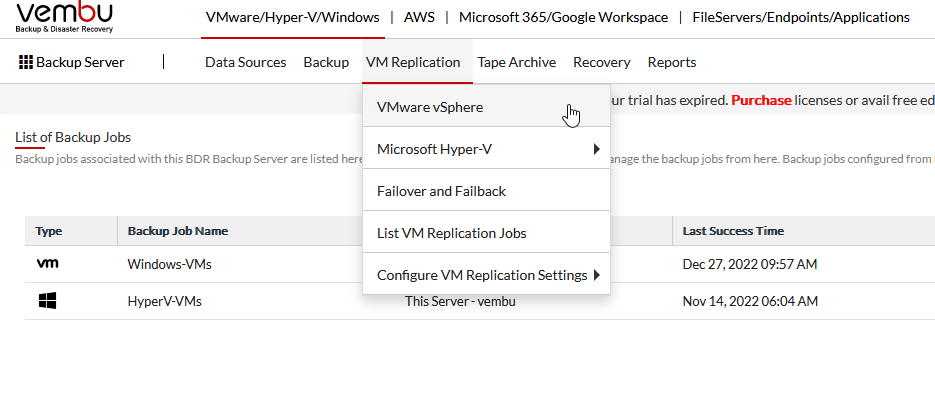
Next, I had to add my DR vCenter. I clicked add ESXi/VC
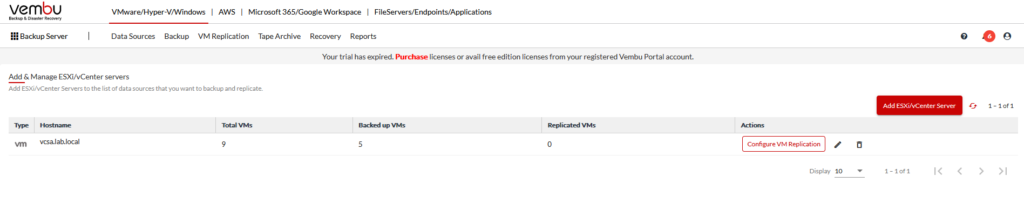
I added my New DR vCenter using the same credentials as my lab vCenter.
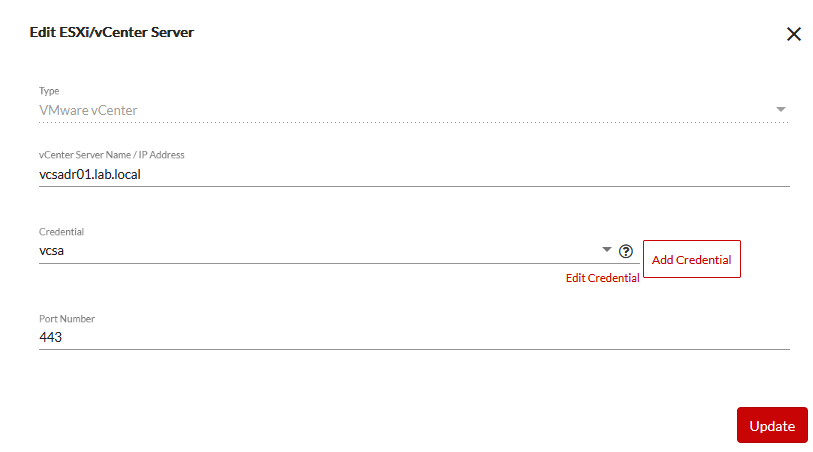
Then I clicked Configure VM Replication.
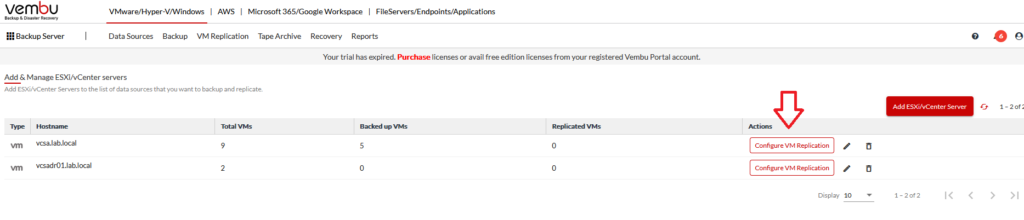
I selected my local plex server as a test. and clicked NEXT.
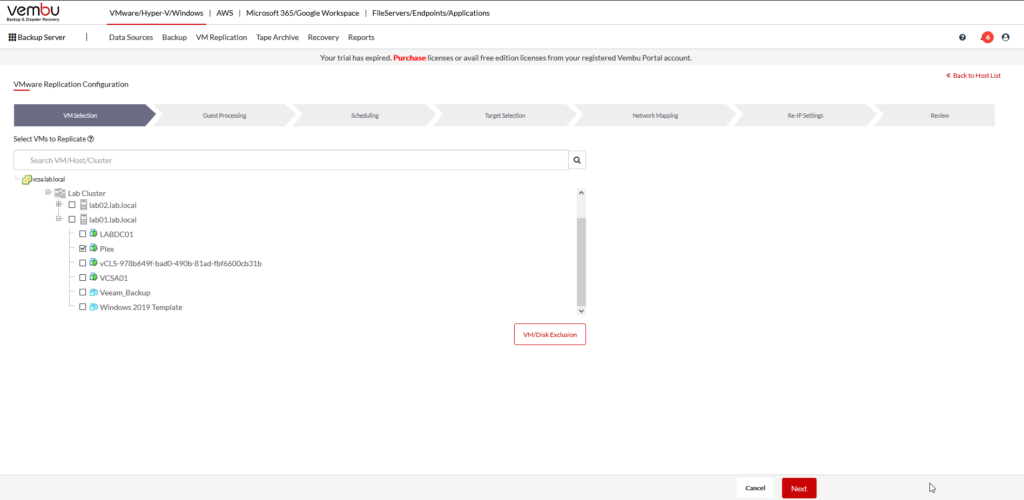
I Enabled Guest Processing Settings, I choose the credentials, and clicked NEXT.
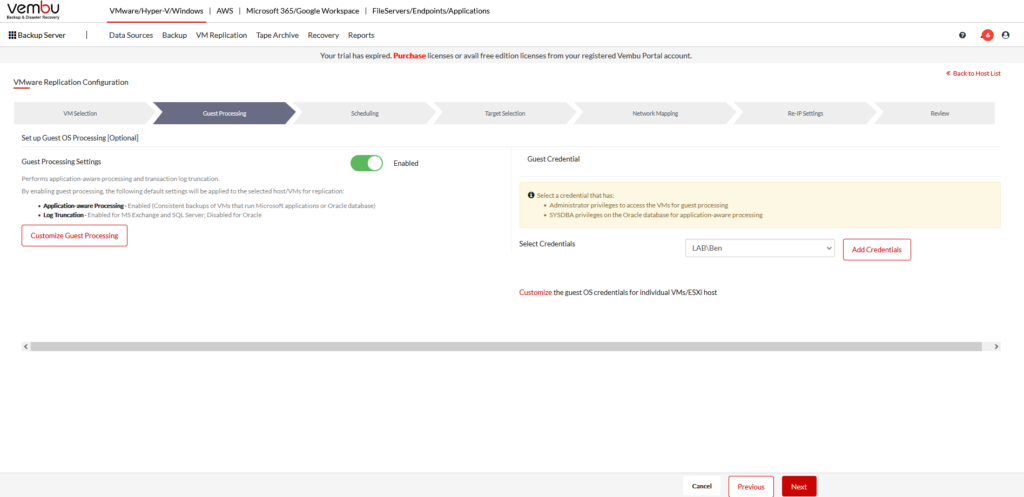
Then I Setup a schedule to replicate the VM daily at 9pm. I selected No Preference for the VM Replication Window settings as I don’t have any exclusion window.
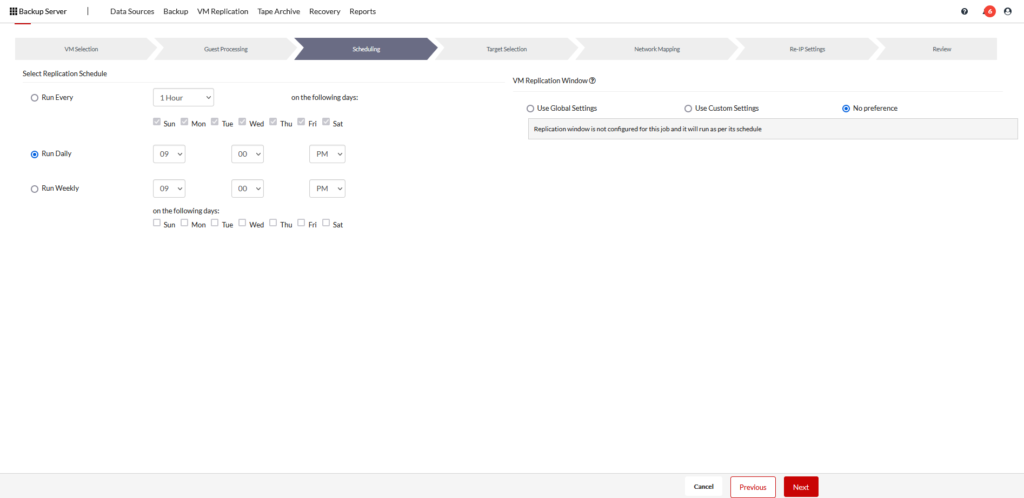
I selected my DR vCenter as the Target and then selected my DR Host. I selected that hosts available datastore and selected to add “_Replica” at the end of the replicated VM. Due to space issues, I selected only 1 restore point.
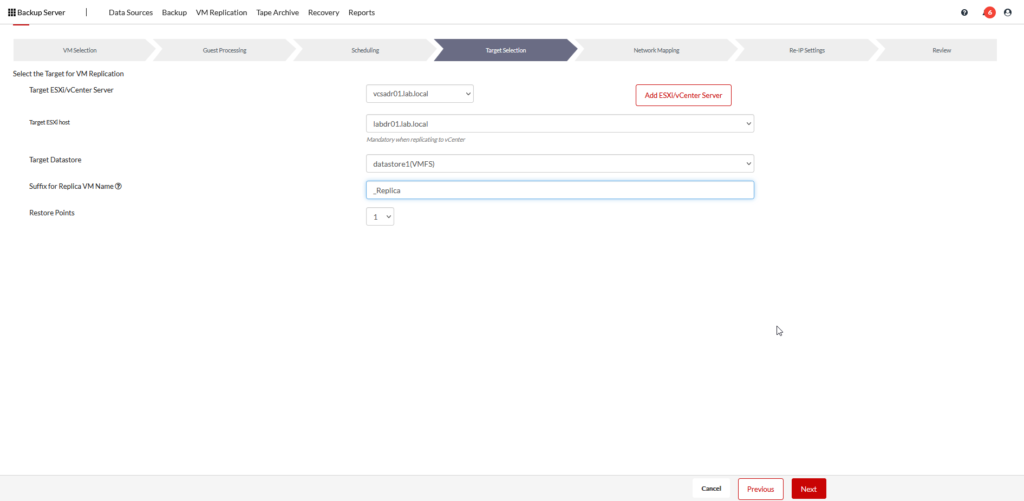
As my DR host is plugged into the same switch and has the same networks available, I’m not making any changes in network mapping.
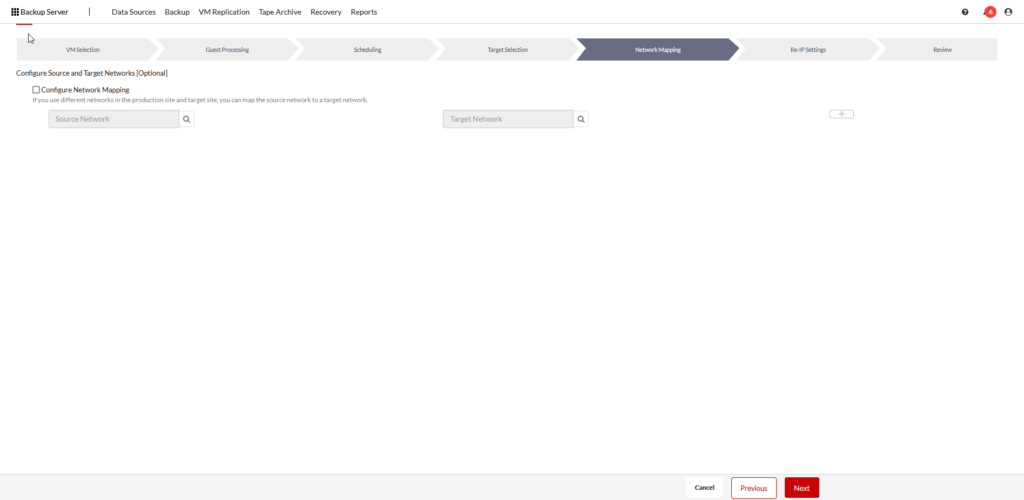
The next screen is where you would configure Re-IP rules.
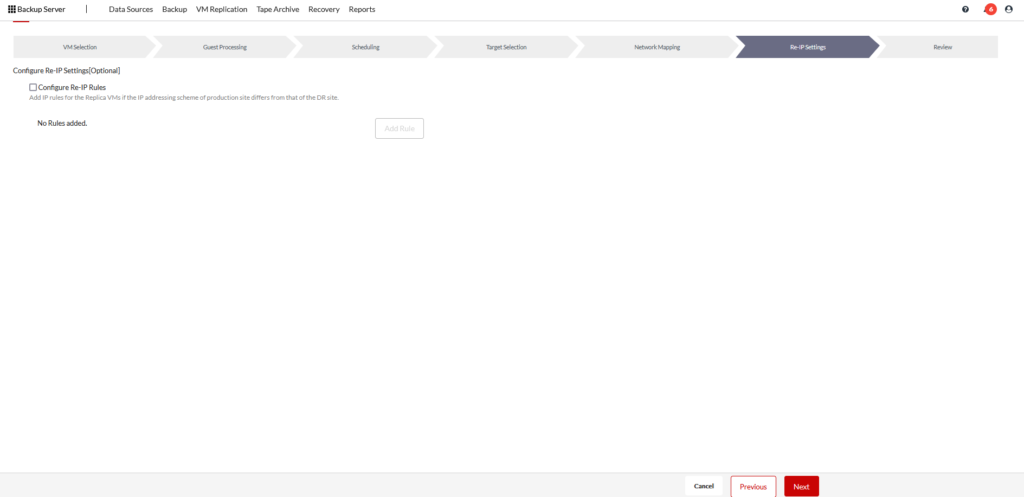
I gave the job a name and clicked SAVE REPLICATION.
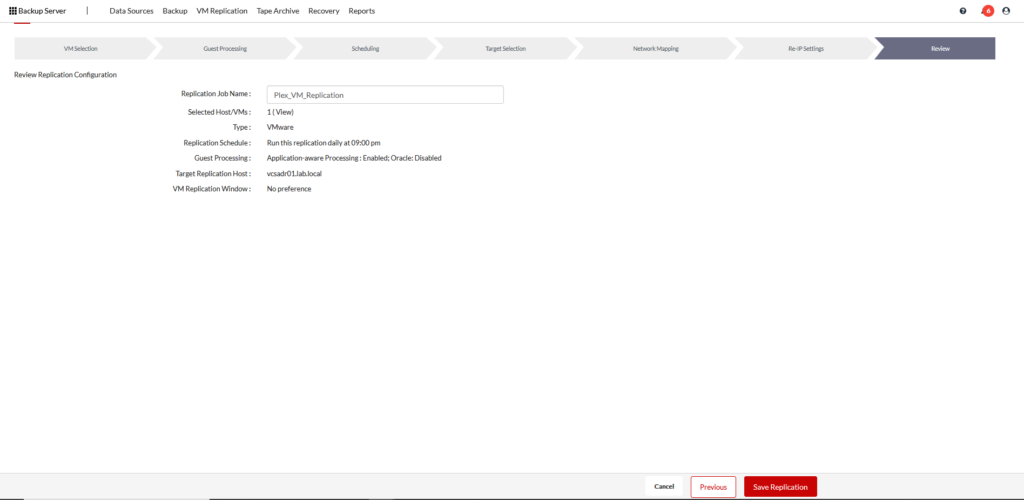
You’ll need to confirm to save the replication job.

If all goes well, you’ll get the notification that your job was setup correctly!
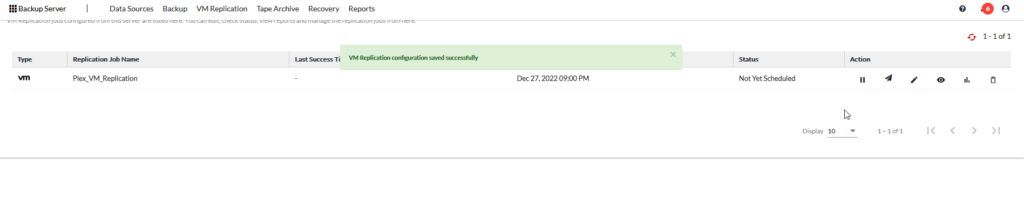
As this is my home lab, I didn’t want to wait for 9pm, so I selected to run the job now.

You can see the status change to IN PROGRESS.

I can see on the datastore, the Plex__Replica folder get created!
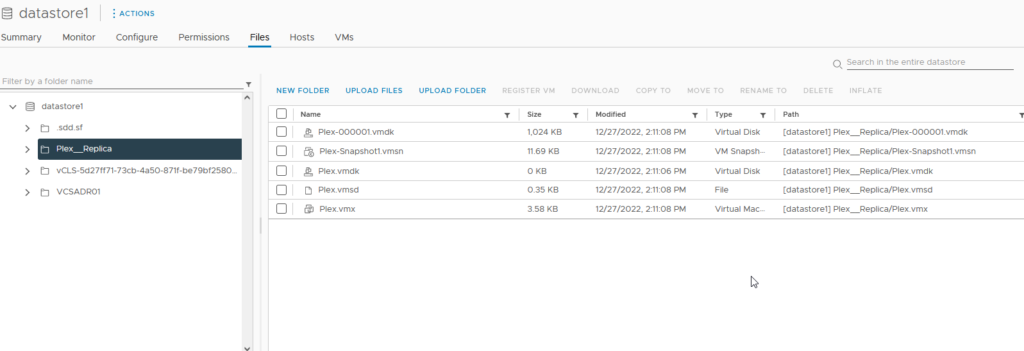
When finished, I was able to confirm the job ran successfully!
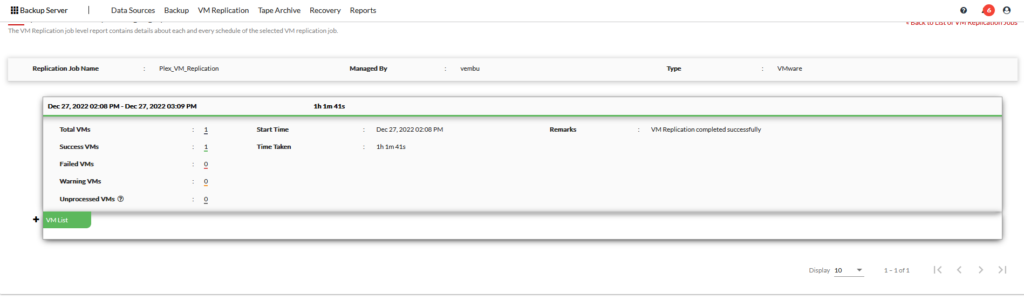
And you can see the new Plex__Replica VM in vCenter.
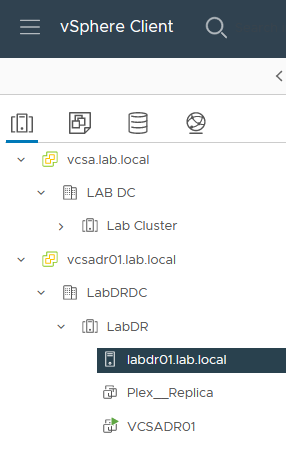
You can download BDRSuite here!
Want to get more information on BDRSuite & VMware? Check out the product page here!
BDRSuite VMware Product Page
Part 1 – Deploying BDRSuite (System Requirements)
https://www.thelowercasew.com/deploying-vembu-bdr-suite
Part 2 – Deploying BDRSuite (Installation)
https://www.thelowercasew.com/deploying-vembu-bdr-suite-part-2-installation
Upgrading BDRSuite to version 5.2.0
https://www.thelowercasew.com/new-vembu-bdr-suite-release-version-5-2-0
Part 3 – Deploying BDRSuite (Configuration)
https://www.thelowercasew.com/deploying-vembu-bdr-suite-part-3-configuration
Part 4 – Deploying BDRSuite (Replication)
https://www.thelowercasew.com/deploying-vembu-bdr-suite-part-4-replication
New BDRSuite v5.3
https://www.thelowercasew.com/new-vembu-bdr-suite-v5-3
BDRSuite v5.3 – Endpoint Backups
https://www.thelowercasew.com/vembu-bdr-suite-5-3-endpoint-backups
BDRSuite 5.3 – Microsoft 365 Backup
https://www.thelowercasew.com/vembu-bdr-suite-5-3-microsoft-365-backup
BDRSuite – How to Setup Immutable Backups to AWS S3
https://www.thelowercasew.com/vembu-how-to-setup-immutable-backups-to-aws-s3
BDRSuite – Backing up your Hyper-V Environment
https://www.thelowercasew.com/vembu-backing-up-your-hyper-v-environment
BDRSuite v5.5 Released
https://www.thelowercasew.com/vembu-bdr-suite-5-5-released
Ben Liebowitz, VCP, vExpert
NJ VMUG Leader
