Tag: Synology
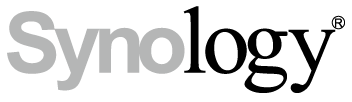
Synology Active Backup for Business Job Failure
As you may have read previously here, I am testing out a Synology NAS DS923+. I put the evaluation to the side for a while to work on my VMware Explore presentations, but now that Explore is over, I’m getting back to the Synology! If you read my previous Synology post, you’d see how I…
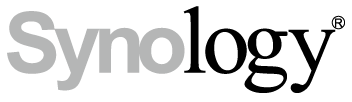
Synology: The Power of Active Backup for Business!
A huge selling point for Synology storage is Active Backup for Business. This FREE backup & recovery tool is very versatile! And did you see that I said it was FREE?! Lets install it on my new DS923+ and point it at my homelab! If you’re interested in learning more about Synology solutions, check out…
Synology DS923+ Storage Setup
My Synology DS1517+ is currently connected to my homelab via NFS. I decided that I would provision storage on the DS923+ and use the opportunity to set it up via iSCSI. Read over this Synology Knowledge article on iSCSI Best Practices for VMware environments. If you’re interested in learning more about Synology solutions, check out…
Synology IT Advocate Program & my new DS923+!
I’ve been invited to be a part of Synology’s new IT Advocate program. They’ve sent me a brand new DS923+ to evaluate, so look for upcoming blog posts on what I’m doing with my new DS923+! Now, here are some of the features of the DS923+. Interested in Synology solutions for the enterprise? Click HERE…
Upgrade Drives in your Synology NAS to Increase Space
The current setup in my Synology DS1517+, 5-bay NAS is three 4TB SATA drives and two 512gb SSD drives. The first storage pool is setup in a RAID-5 configuration, netting me 7.8TB of usable space. The SSD drives are setup in a RAID-1 config, netting me a total of 442.7gb of usable space. Storage Pool…
Deploying Vembu BDR Suite (Part 3 – Configuration)
After you install Vembu, the first thing you you need to do is LOGIN! Once you double click and launch Vembu BDR, you’re prompted to sign-in. Now that we’re signed in, you can see the first step is adding a backup target. Lets click CREATE NEW BLOCK STORAGE REPOSITORY and get started! First, we need…
