Burn an ISO to disc via Command Prompt
Did you know that you don’t need to use a third party program to burn your ISO files to CD/DVD?
All you need to do is open a Command Prompt or PowerShell window (whichever you feel more comfortable opening). It’s the same command for both, so it doesn’t matter which one you open.
The command is called: isoburn.exe. If you run it with no switches, it’ll display a prompt with the available switches and proper usage.
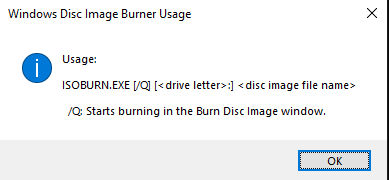
The switch /q is optional and is for quiet mode. If you use this switch, it won’t display any dialog and will just burn the disc silently.
The usage is isoburn.exe [your CD/DVD drive letter that has a blank disc inserted] <path to your ISO file>
In the example below, I’m burning a disc of Hiren’s Boot CD. If you’ve never used Hiren’s Boot CD to troubleshoot a PC problem, check out all the included tools HERE. If you want to download an ISO of it, you can find it on the DOWNLOAD PAGE.

If you don’t use the /q switch, you get this popup box for the image burn, which will show you a Progress bar, etc.
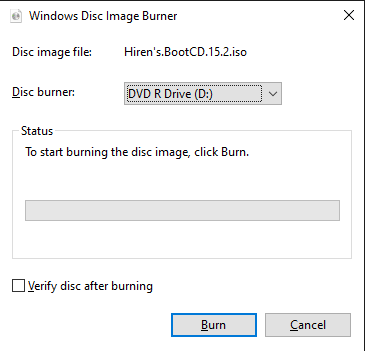
If you use the /q option, the dialog box pops up and it immediately starts burning.
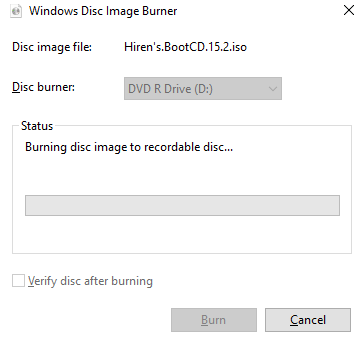
This is much easier than trying to find a program to burn ISOs!
Enjoy!
Ben Liebowitz, VCP, vExpert
NJ VMUG Leader
