Running the vSphere Web Client via Remote Desktop Manager
As you may have seen, I really like a tool from a company called Devolutions called Remote Desktop Manager. I use it to manage my RDP sessions, Credentials, SSH sessions, as well as to manage my iDRAC/iLO connections. I also have it manage my connections to my VMware environments. For the environments that support the VI Client, I have those setup here as well as connections to the vCenter Web Client!
First, you have to make sure you have the connection working properly via the web browser of your choice. Here, I’m using Chrome. You’ll also need to make sure you have the vCenter Client Integration Plugin installed.
I created an entry for each of my vCenter environments. In Remote Desktop Manager, find where you want to place these connections, right click and choose NEW ENTRY. Scroll down and choose WEB BROWSER (http/https). Then click OK.
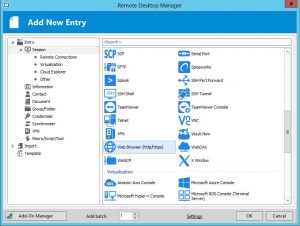
Change the browser to Google Chrome, Check to Ignore Certificate Errors, Enter the name of your vCenter and the Web Browser URL.
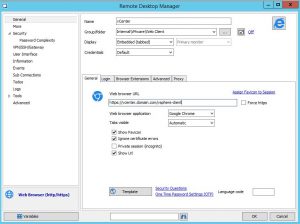
The other thing I did, was go to the Advanced tab and check the Automatic Refresh box, and set the timer to 55 minutes. This way, I do not get logged off of my session until I’m ready. 🙂
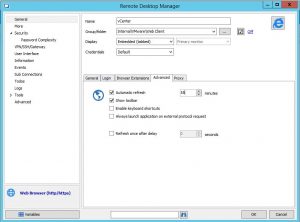
As it’s Java, we cannot set credentials to pass… So you’re good to click OK and attempt connection.
You’ll be prompted for the Client Integration Plugin to run. Select to Remember My Choice (though it’ll prompt you each time so you can skip this if you want) and click YES.
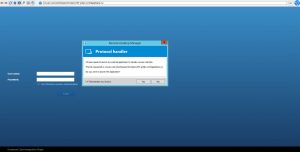
The page will load and, in a few seconds, the box will light up to login using windows session authentication!
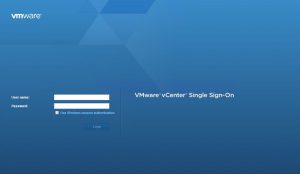 .
.
Click the checkbox and you can now login!
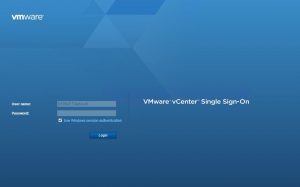
And you’re IN. And it’s very easy to connect again, next time!
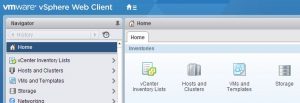
Enjoy!
Ben Liebowitz, VCP, vExpert
NJ VMUG Leader
One thought on “Running the vSphere Web Client via Remote Desktop Manager”
Leave a Reply Cancel reply
This site uses Akismet to reduce spam. Learn how your comment data is processed.

you the man Ben works perfect thanks.