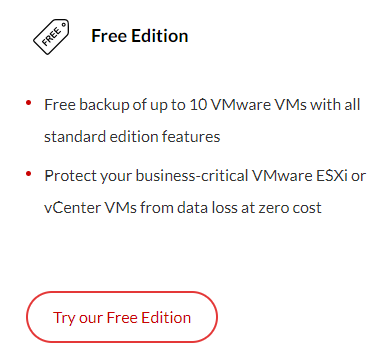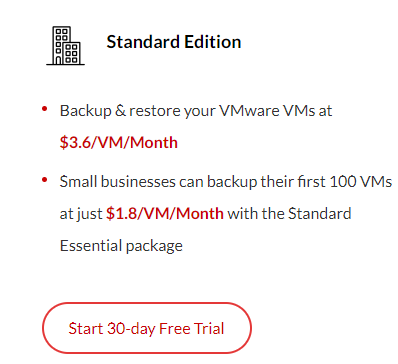BDRSuite’s VMware Backup Solution – My Review

I’ve been using BDRSuite in my homelab for a while now. I wanted to write a quick review of the product based on my experience so far. When I first started with BDRSuite, I was using version 5.0. I’ve been a part of the journey through to version 5.6 and now to 7.0. I’ve seen the product improve greatly along the way!
BDRSuite performs backups in a VMware Environment without an agent by accessing VMware’s vStorage API. By taking a snapshot of the VM, BDRSuite is able to access the VMDK directly and backup the data. BDRSuite also supports CBT (Change Block Tracking), which allows BDRSuite to only backup the changes since the last backup. This makes the backups quicker than if BDRSuite had to access the file system directly and indexing every file to check if the archive bit is set.
In my environment, I have BDRSuite primarily backing up my VMware environment. The main job I want to confirm is backing up successfully is what I refer to as my Infrastructure. This would include my domain controllers, and my syslog server. As we can see here, they’re backing up successfully each night.
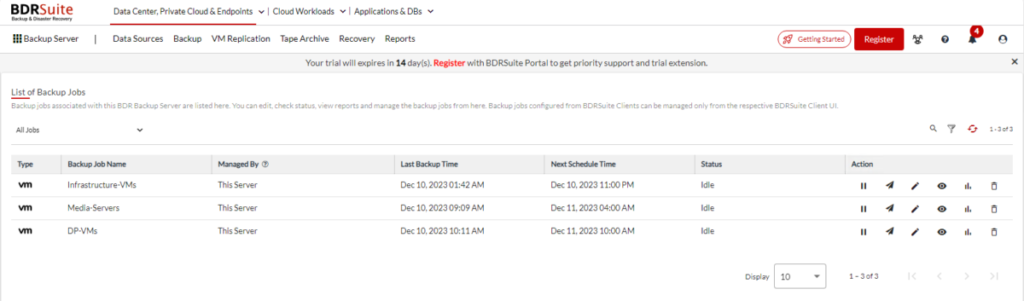
To find out the status of the backups, you need to click the CHART button for the respective backup job.
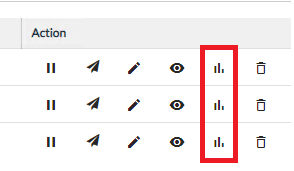
Here, we can see that all 3 of the VMs in this job were successful. We can see when the job started and how long it took, along with various other data.
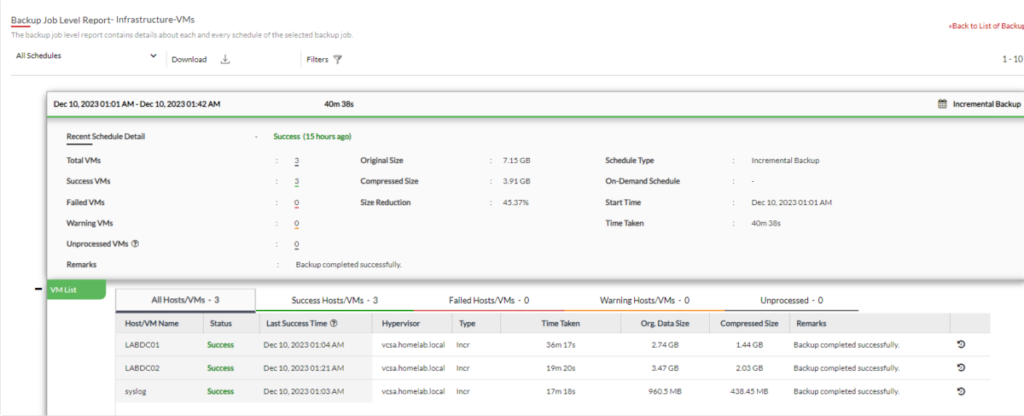
If you scroll down, you can view the history of the job.
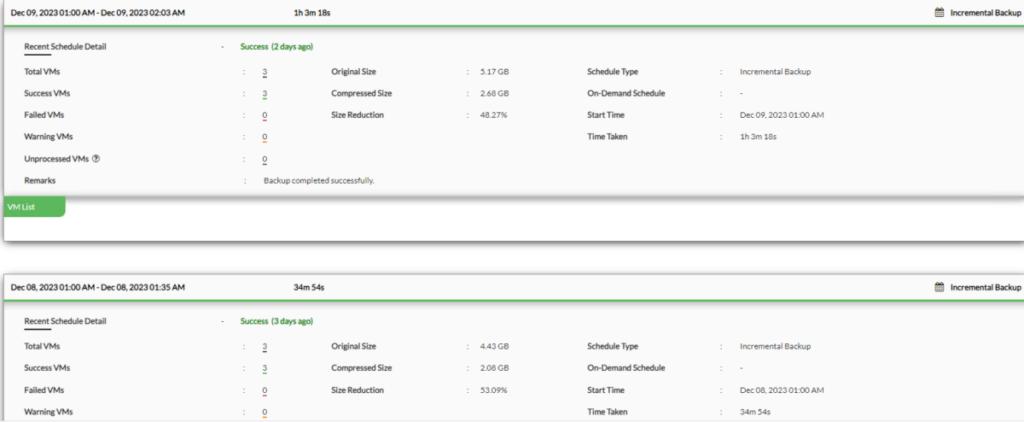
If you have a backup fail, you’ll see how many succeeded and how many failed.
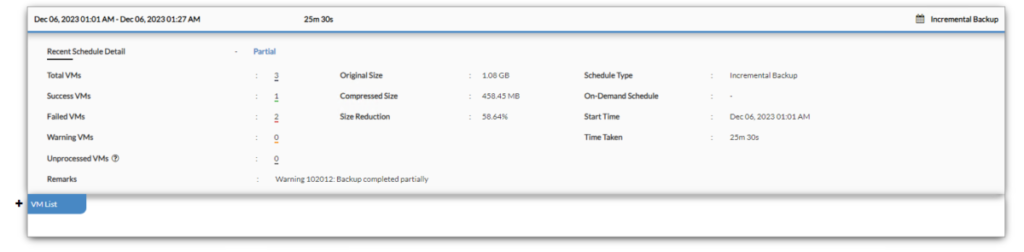
If you expand the + next to VM List, you’ll see the error message under REMARKS.

The Backup Jobs Dashboard Report is a great way to monitor your backups to see when there was failures, etc.
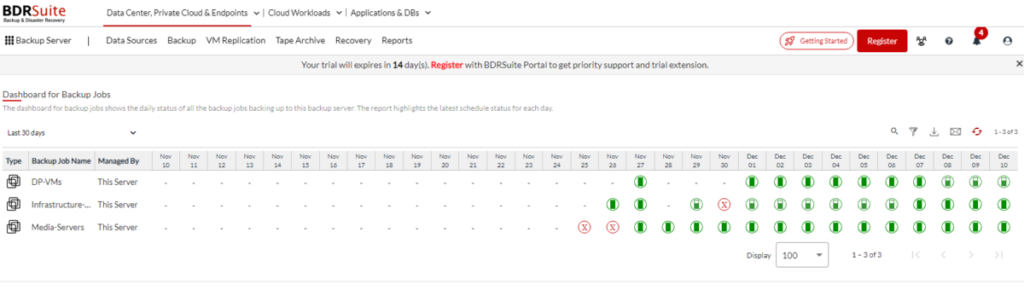
When backing up a VMware Environment, BDRSuite offers the traditional backup options such as Image Backups, File Level Backups, and Application-Level Backups. VMware Consolidated Backup (VCB) and vStorage APIs for Data Protection (VADP) are integrated as well. VMware Hot-Add and SAN transport mode are supported for secure and fast data transfer.
As for Replication, this is also done agentless and near-continuous data protection, to ensure business continuity. You can Replicate your VMs on an hourly/daily/weekly basis, or as often as every 15 minutes. You can recover your VMs quickly incase of failures with minimal downtime by Failing over and Failing back. You can also setup Network and Re-IP Mapping between your source and destination ESXi Hosts & VMs.
With VMware Recovery, you can instantly restore your VMs and Data. BDRSuite offers the lowest Recovery Time Objective (RTO) of under 15 minutes. As with most backup platforms, BDRSuite offers Instant VM Boot, allowing you to boot VMs directly from the backup repository in minutes. This is offered on any hypervisor, such as VMware, Hyper-V, KVM irrespective of the source. Application Item Recovery is also available for Microsoft Exchange, Active Directory, SQL Server, and Sharepoint. However, the big feature I like is the Cross Hypervisor Migration (V2V) which converts VMware VMs to Hyper-V and Vice Versa. This gives you flexibility for various use cases.
Overall, I really like BDRSuite. I think it performs well backing up a VMware environment. It offers features like backing up to local storage or to the cloud, copying your backups from local storage to the cloud, replicating your VMs to other locations, etc! The only thing I saw that it was lacking was the ability to run a script when the job starts and one when the job finishes.
Give BDRSuite’s VMware Backup Solution a try today! There are 3 levels!
For more information on BDRSuite 7.0.0, check out the resources below.
Download BDRSuite v7.0.0: You can access the latest version of BDRSuite by visiting Download BSRSuite 7.0.0.
Release Notes: For a detailed breakdown of what’s new in this release, please check out our Release Notes.
Release Blog: To gain insights into the features and benefits of BDRSuite v7.0, take a look at our official Release Blog.
Get more information on these BDRSuite offerings below:
VMware – https://www.bdrsuite.com/vmware-backup
Hyper-V – https://www.bdrsuite.com/hyper-v-backup
Microsoft 365 – https://www.bdrsuite.com/office-365-backup
Endpoint Backup – https://www.bdrsuite.com/endpoint-backup
Visit BDRCloud.com to get started with Cloud Backups with Vembu!
You can find a list of my previous BDRSuite posts HERE.
Ben Liebowitz, VCP, vExpert
NJ VMUG Leader