Deploying VMs via PowerCLI & CSV file
I’m in the middle of building a new Data Center. Some things we are migrating but many of them we are building from scratch. Because this is going to end up being a LOT of VMs, I decided to look into a way to automate this process.
I wrote a PowerCLI Script to login to my vCenter, list the OS’s to choose from, list the clusters so I can select where I’m deploying to, then list the Datastore Clusters to select, then to choose a folder location. After that, it reads everything from the CSV (Name, IP, vLAN).
NOTE: In our environment, we have 3 customizations for each subnet, to automate the IPing and joining the domain. Each customization has the vLAN ID in it, so I’m able to use the vLAN in the CSV to both choose the Network Portgroup AND the Customization.
Here’s a sample of the CSV:
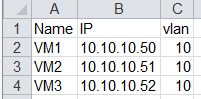
###########################################################
#
# PowerCLI Script to Deploy VMs
# Created by BLiebowitz on 9/18/2017
#
###########################################################
# Select which vCenter you want to connect to
Write-host "Select which vCenter to connect to:"
Write-Host "."
Write-Host "1. vCenter1"
Write-Host "2. vCenter2"
Write-Host "3. vCenter3"
Write-Host "4. vCenter4"
$Ivcenter = read-host "Select a vCenter Server. Enter Number."
if ($Ivcenter -match "1") {
$vcenter = "vCenter1"
} elseif ($Ivcenter -match "2") {
$vcenter = "vCenter2"
} elseif ($Ivcenter -match "3") {
$vcenter = "vCenter3"
} else {
$vcenter = "vCenter4"
}
write-host "."
Write-Host "You Picked: $($vcenter)"
write-host "."
start-sleep -s 3
# connect to selected vCenter
connect-viserver $vcenter
# Select which OS you want to deploy
write-host "."
write-host "Select an OS to deploy:"
write-host "."
Write-Host "1. Windows Server 2016 Standard"
write-host "2. Windows Server 2012 R2 Standard"
write-host "3. Windows Server 2008 R2 Standard"
$Itemplate = read-host "Select Operatingg System. Enter Number."
# This section will select the template to use, as well as helps select the Customization Specification.
if ($ITemplate -match "1") {
$Template = "W2K16_STD_TEMPLATE"
$Spec = "Win2016"
} elseif ($ITemplate -match "2") {
$Template = 'W2K12R2_STD TEMPLATE'
$Spec - "Win2012"
} else {
$Template = 'W2K8R2_STD TEMPLATE'
$Spec = "Win2008R2 - Std"
}
write-host "."
Write-Host "You Picked: $($Template)"
write-host "."
start-sleep -s 3
# Choose which Cluster to deploy to
write-host "."
write-host "Choose a Cluster to deploy VMs into: "
write-host "(it may take a few seconds to build the list)"
write-host "."
$ICLUSTER = get-cluster | Select Name | Sort-object Name
$i = 1
$ICLUSTER | %{Write-Host $i":" $_.Name; $i++}
$HCLUSTER = Read-host "Enter the number for the cluster to deploy to."
$SCLUSTER = $ICLUSTER[$HCLUSTER -1].Name
write-host "."
write-host "You have selected $($SCLUSTER)."
write-host "."
start-sleep -s 3
# Set an Environment variable based on cluster (aka Prod, Staging, etc)
# This will be used to detect the proper vDS switch to use.
if ($SCluster -match "prod") {
$ENV = "Prod" }
elseif ($SCluster -match "citrix") {
$ENV = "Citrix" }
elseif ($SCLuster -match "DMZ") {
$ENV = "DMZ" }
else {
$ENV = "Staging" }
# Choose a Datastore to deploy to
Write-host "."
write-host "Choose a Datastore Cluster to deploy to:"
Write-host "."
$Datastores = Get-DatastoreCluster | Select Name | Sort-Object Name
$i = 1
$Datastores | %{Write-Host $i":" $_.Name; $i++}
$DSIndex = Read-Host "Enter a number ( 1 -" $Datastores.count ")"
$SDatastore = $Datastores[$DSIndex - 1].Name
Write-Host "You have selected" $SDatastore
Start-Sleep -s 3
# Choose which Virtual Switch The Required Network will belong to
$SSwitch = (Get-vdSwitch | Where {$_.Name -match $ENV})
# Folder Selection
Write-Host "Select which folder to store the VM..."
$IFOLDER = Get-Folder | Select Name | Sort-Object Name
$i = 1
$IFOLDER | %{Write-Host $i":" $_.Name; $i++}
$FSIndex = Read-Host "Select a Folder. Enter a number ( 1 -" $IFOLDER.Count ")"
$SFOLDER = $IFOLDER[$FSIndex - 1].Name
write-host "."
write-host "You Picked folder: \"$SFOLDER
write-host "."
Start-Sleep -s 3
# Read Name, Network, vLAN ID from CSV
foreach ($Row in (import-csv e:\ben\vmware\New_VMs.csv)) {
# Set some variables
$ip = $Row.IP
$Name = $Row.Name
$vlan = $Row.vlan
# Deploy new VM </pre><pre>
# You can also change -template to -contentlibraryitem :)
$vmhost = Get-Cluster $SCluster | Get-VMHost | Select -First 1
New-VM -Name $Name -VMHost $vmhost -Template $Template -Datastore $SDatastore -DiskStorageFormat 'Thin' -Location $SFolder -Confirm:$False
# Add the network adapter &amp;amp;amp; Move the VM to the proper network</pre><pre>
$vdswitch = get-vdswitch | where {$_.Name -match $env}
$virutalportgroup = $vdswitch | get-vdportgroup | Where {$_.Name -match $row.vlan}
New-Networkadapter -vm $Name -DistributedSwitch $vdswitch -Portgroup $virtualportgroup -StartConnected -Type Vmxnet3 -Confirm:$False
# Choose which customization specification to use
# Keep in mind, if you're spec has a NIC Mapping that uses PROMPTUSER,
# you won't be able to apply the customization via PowerCLI.
$SSpec = Get-OSCustomizationSpec | where {$_.Name -match $Spec -and $_.Name -match $vlan}
# Customize the Guest VM
Set-VM $Name -OSCustomizationSpec $SSpec -Confirm:$False
# Disconnect from vcenter
Disconnect-viserver $vcenter -Confirm:$false
}
Enjoy!
Ben Liebowitz, VCP, vExpert
NJ VMUG Leader

