Devolutions Remote Desktop Manager – My IT Tool of Choice
Ben Liebowitz
- 0
- 2108
If you follow me on Social Media, you’ll see that I’m a strong supporter of Remote Desktop Manager by Devolutions. I’ve been using the tool for many years. By being able to manage all my remote connections in one place, it saves a lot of time and makes my job a LOT easier!
I’ve told the story before, but I started using the free version when I wanted to find a tool that manages all my RDP connections in one place. I evaluated a few different tools, finally settling on RDM. I felt that it was the best tool for my needs. I liked that I could store my credentials at the folder level and propagate them down the tree. This made it easy to manage my credentials without the enterprise license (which allows for stored credential entries to be used for individual entries, folders, etc). Eventually, I saw all the features I was missing out on and decided to switch to the Enterprise version. Once you make the switch, there is no turning back!
Lets take a look at some of the types of connections you can manage with RDM.
- Remote Connections
- My top ones here are Microsoft RDP, SCP/WinSCP, SSH, FTP/Filezilla, Citrix ICA/Web, Dell iDRAC, HP iLO, Teamviewer, the list goes on and on…
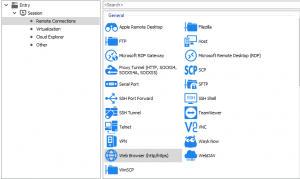
- My top ones here are Microsoft RDP, SCP/WinSCP, SSH, FTP/Filezilla, Citrix ICA/Web, Dell iDRAC, HP iLO, Teamviewer, the list goes on and on…
- Virtualization
- VMware Console and Remote Console are big here, as well as the vSphere Client. If you have VMware Player or Workstation installed, no need to launch the program to control the VM. I’ve used the AWS Console from here as well. Very nice to be able to switch between regions, see the list of your instances, AMIs, etc.
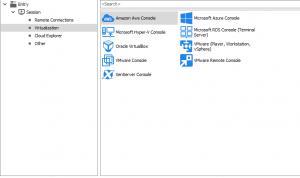
- VMware Console and Remote Console are big here, as well as the vSphere Client. If you have VMware Player or Workstation installed, no need to launch the program to control the VM. I’ve used the AWS Console from here as well. Very nice to be able to switch between regions, see the list of your instances, AMIs, etc.
- Cloud Explorer
- I’ve used the AWS S3 Explorer here as well. Makes a very easy to use, Window Explorer type interface for managing your S3 buckets. If you use Google Drive or Microsoft One Drive, you can manage them here as well.
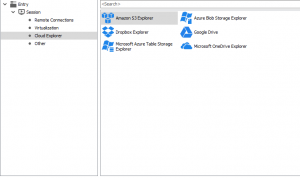
- I’ve used the AWS S3 Explorer here as well. Makes a very easy to use, Window Explorer type interface for managing your S3 buckets. If you use Google Drive or Microsoft One Drive, you can manage them here as well.
- Other
- From here you can store and run PowerShell scripts, Windows Command Scripts, file explorer windows (do you open E:\VMware a lot because you store reports there? Easily open it by double clicking in RDM!)
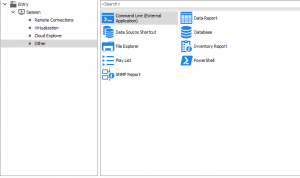
- From here you can store and run PowerShell scripts, Windows Command Scripts, file explorer windows (do you open E:\VMware a lot because you store reports there? Easily open it by double clicking in RDM!)
As you can see, you can manage a LOT more than just Remote Desktop Protocol (RDP) using Remote Desktop Manager. I use it to also manage SSH sessions, SCP File Transfers, URLs to iLO, iDRAC, IPAM, etc, VMware vSphere Web Client, VMware vSphere Clients, etc. In an entry for an RDP session, you can set a remote management URL (for something like Dell iDRAC or HP iLO), and Home Page (which I use for Dell OpenManage (OMSA)). You can also setup to use a VPN, which the tool will automatically connect to prior to opening the remote connection, and disconnect once finished. I’ve used this in the past to connect to a home environment. You can also setup to use a jump host, if you have restricted networks, etc.
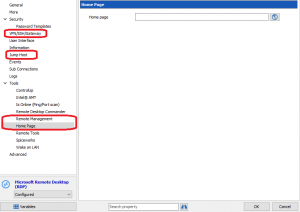
Some of the features I like from WITHIN RDM are:
- Keep Tab on Disconnect.

- This feature allows you to keep the tab open when you reboot a server. If you’re troubleshooting a server, patching, etc. This is a VERY handy feature to just click CONNECT or CONNECT WHEN AVAILABLE to reconnect.
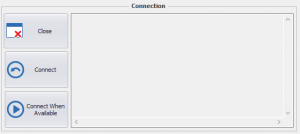
- This feature allows you to keep the tab open when you reboot a server. If you’re troubleshooting a server, patching, etc. This is a VERY handy feature to just click CONNECT or CONNECT WHEN AVAILABLE to reconnect.
- Continuous Ping

- As it sounds, RDM will open a tab and continuously ping that entry. This is also handy when troubleshooting/patching and having to reboot and wait for it to come back online.
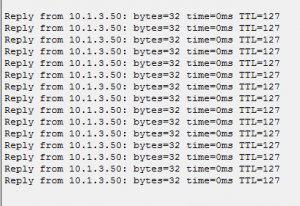
- As it sounds, RDM will open a tab and continuously ping that entry. This is also handy when troubleshooting/patching and having to reboot and wait for it to come back online.
- Integrated Password Generator.
- I use this one a lot to pick passwords for things like new service accounts, etc. Choose what characters you want to include… Upper case, Lower case, Special Characters, etc. One thing I really like is the EXCLUDE THE FOLLOWING CHARACTERS FIELD. I’ve had issues in the past with a single or double quote in a password, so I always exclude them now. Easy peasy!
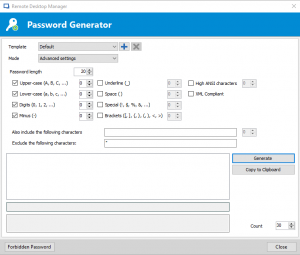
- I use this one a lot to pick passwords for things like new service accounts, etc. Choose what characters you want to include… Upper case, Lower case, Special Characters, etc. One thing I really like is the EXCLUDE THE FOLLOWING CHARACTERS FIELD. I’ve had issues in the past with a single or double quote in a password, so I always exclude them now. Easy peasy!
- Credential Manager
- I love being able to manage my passwords in one place. If I have domain creds for different domains, service accounts, passwords for stand-alone sites that aren’t integrated with AD, etc. I can store them all here and maintain the PWs in one place.
(Sorry, I can’t screenshot the credentials screen for security reasons.)
- I love being able to manage my passwords in one place. If I have domain creds for different domains, service accounts, passwords for stand-alone sites that aren’t integrated with AD, etc. I can store them all here and maintain the PWs in one place.
- Open with Parameters
- Have you ever tried to RDP to a server, only to find out you don’t have permission to login (yet). Do you have an account stored in the Credential Manager that you know will have rights? Do you have the ID/PW to an account but don’t have it stored? You can choose to OPEN – SELECT CREDENTIAL ENTRY (this will bring up the Credential Manager to choose an account to connect with), OR you can use OPEN – PROMPT FOR CREDENTIALS (this will display a prompt for username & password to enter manually.)
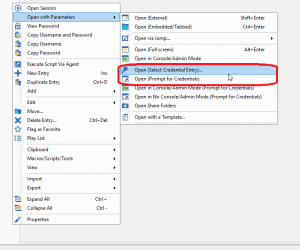
- Have you ever tried to RDP to a server, only to find out you don’t have permission to login (yet). Do you have an account stored in the Credential Manager that you know will have rights? Do you have the ID/PW to an account but don’t have it stored? You can choose to OPEN – SELECT CREDENTIAL ENTRY (this will bring up the Credential Manager to choose an account to connect with), OR you can use OPEN – PROMPT FOR CREDENTIALS (this will display a prompt for username & password to enter manually.)
- Devolutions Cloud
- This allows you to store your Data Source information in the Devolutions Cloud. This is great as a backup in case anything happens to your PC. You can easily switch between the local and online data sources also.
They also offer tools such as Devolutions Server, which allows you to have one data source which gets shared among a team, granting user level access by entry/folder, etc. So you can have your helpdesk have access to use certain creds and not others, etc. I haven’t used this product, but it sounds very cool!
If you have to remotely connect to PCs for remote assistance, check out Wayk Now. A great tool for remote assistance! Go to the Devolutions Homepage, click PRODUCTS and choose WAYK NOW!
Are you a VMware vExpert, Microsoft MVP, Citrix CTP? Fill out this form to receive a free NFR license of Remote Desktop Manager for home/demo purposes! https://devolutions.net/offer/nfr
I use the tool for a lot, and I barely scratch the surface with the things it can do.
I hope others find the tool as useful as I do!
Ben Liebowitz, VCP, vExpert
NJ VMUG Leader

